You can enter account details on the My Details page in ebs: ontrack Learner Hub (for example: to indicate whether you require assistance in an interview).
Click the My Details option in the navigation pane to view your details.
Tap the My Details option in the navigation pane to view your details.


This will display the My Details page.


From this page, you can use the tabs to view and update your details, including email address, mobile phone number and National Insurance number.
You can also enter information in the following tabs:
The Address tab on the My Details page displays your current correspondence address.
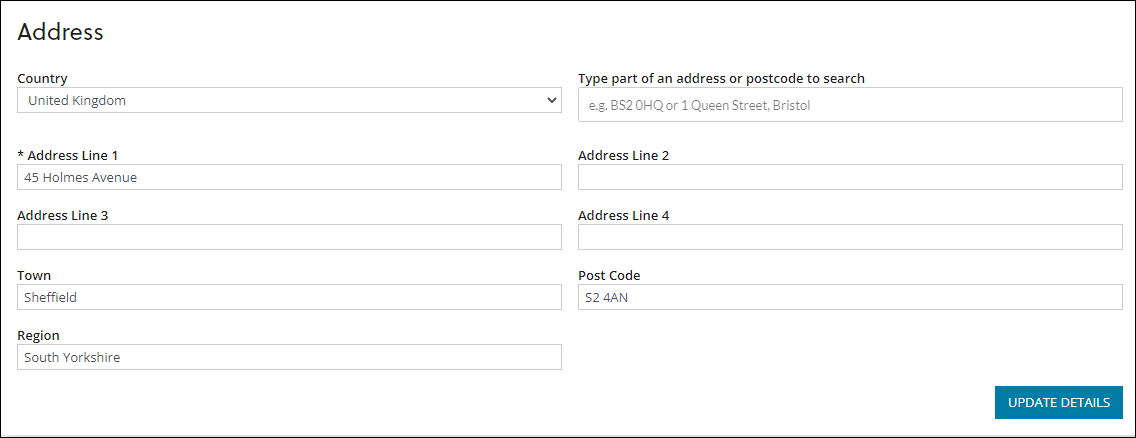

You can add or update an address by entering the required address details in the search box (for example: postcode) and then selecting the required address from the drop-down list.


Alternatively, you can enter the address in the relevant address fields.
The Equal Opportunities tab on the My Details page displays information regarding equal opportunities (for example: whether the learner has any criminal convictions).


You can add or update the relevant details in the fields displayed. These fields are described in the following table.
| This field | Holds this information... |
|---|---|
| Of which country are you a national? | Your nationality. |
| Ethnicity | Your ethnicity. |
| School | The school you attended. |
| Gender | The gender that you identify as. |
| Sex | Your biological sex. |
| Pronouns | Your preferred pronouns. |
| Have you been a Resident in the UK/EU for 3 years? | Whether you have been a resident in the UK/EU for 3 years. |
| Do you have any criminal convictions? | Whether you have any criminal convictions. |
| Have you ever been fostered, adopted or placed in a children's home? | Whether you have ever been fostered, adopted or placed in a children's home. |
| Do you care for someone else's health or wellbeing needs? | Whether you are someone else's carer. |
The Support Needs tab on the My Details page displays your support needs (if applicable) and any additional information regarding support needs (for example: whether you require interview assistance).


You can add a support need by clicking the Add button below the grid.


You can then select the required support need from the drop-down list.


You can mark the selected support need as your main support need if required by selecting the check box in the Main Need field.

Note: You can also delete the selected support need by clicking the Remove button below the grid.

You can enter additional details regarding support needs in the fields displayed below the grid.

When any changes are made, you must click the Update Details button at the bottom of the My Details page to confirm the changes.

This will display a confirmation message, from which you can click Close to close the message.
